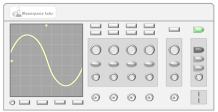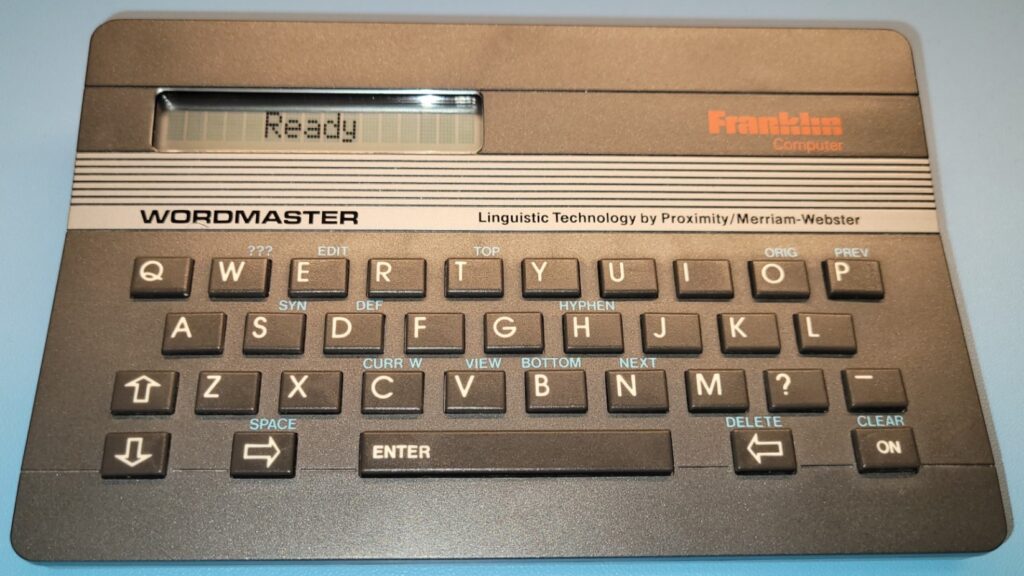
I recently came across a Franklin Computer Wordmaster WM-1000 handheld dictionary, thesaurus, and spelling corrector device at a local thrift store. Having an interest in vintage electronics, I picked it up for $9.99 (USD) and took it home, where it sat for a few weeks before I finally decided to check it out.
On first inspection, I could see the device was in really good shape with little wear and tear on the case. When I first opened the battery case, I found four AA batteries in a very corroded state. It was pretty obvious that someone set this device aside several years ago with the batteries left in it. Luckily, the battery corrosion cleaned up easily without leaving behind any noticeable damage.
After putting in new batteries, I pressed the “ON” button and it immediately powered up! This is where I quickly realized I had no idea how to use this electronic dictionary.
So, I did what most anyone would do in this situation… tap into my Google-fu. Unfortunately, my Google-fu was weak and I didn’t find a lot of information on this particular model. So I took what I could find and paired that with good old fashioned trial and error and manual testing. The rest of this article is my attempt to put together a few facts about the Franklin Computer Wordmaster WM-1000 and some instructions on using the device. If you happen to come across one of these devices, hopefully you’ll find this helpful.
History
Franklin Computer Corporation was founded in 1981 in Burlington County, New Jersey (USA). It started out manufacturing Apple II clones such as the Franklin ACE 100 followed by the Franklin ACE 1000. However, since Franklin copied portions of the Apple II’s ROM, Apple sued Franklin and lost, but then won on appeal. Franklin was forced to stop selling the Apple II clones. They later tried to sell a partially compatible Apple II clone as well as some IBM PC compatibles, but they did not fare too well in the market and Franklin eventually quit selling PC’s all together.
In 1986, Franklin started focusing on handheld devices and in 1987, Franklin release the Spelling Ace – a device with an 80,000 English word dictionary used to correct spelling mistakes. In 1988, they acquired Proximity Technology which was then used in some of their products, such as the Wordmaster WM-1000.
The Wordmaster WM-1000
It has been difficult finding information for the Wordmaster WM-1000. Much of what I’m including is this article related to the WM-1000’s capabilities has been discovered by simply playing with the device. In some cases, I came across some images of a few pages of the user’s manual on eBay listings. I tried to find a PDF version of the manual but had no luck. Part of the reason I like to write these types of articles is that I hope this information might be useful to someone else if they happen to pick up one of these devices.

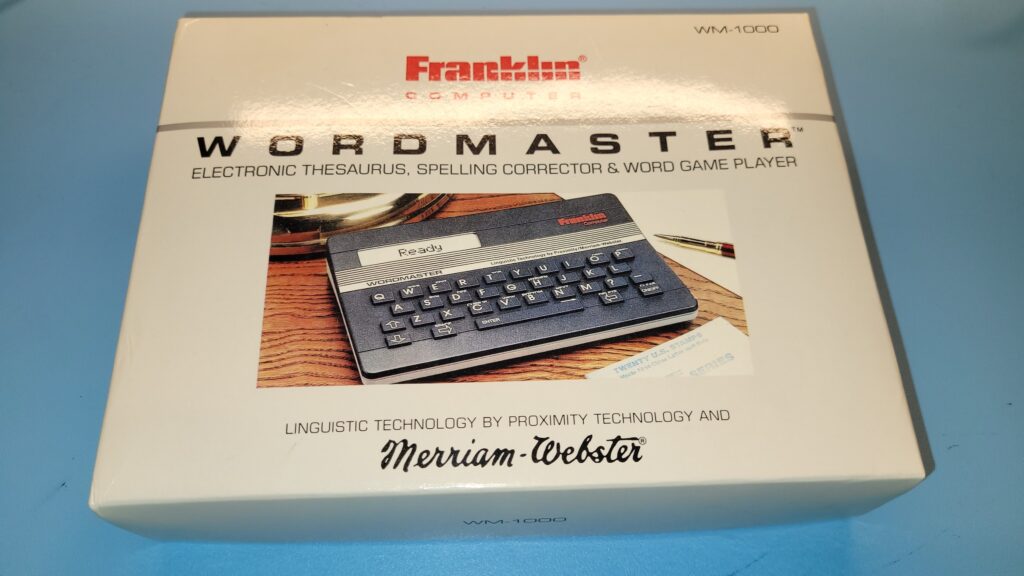
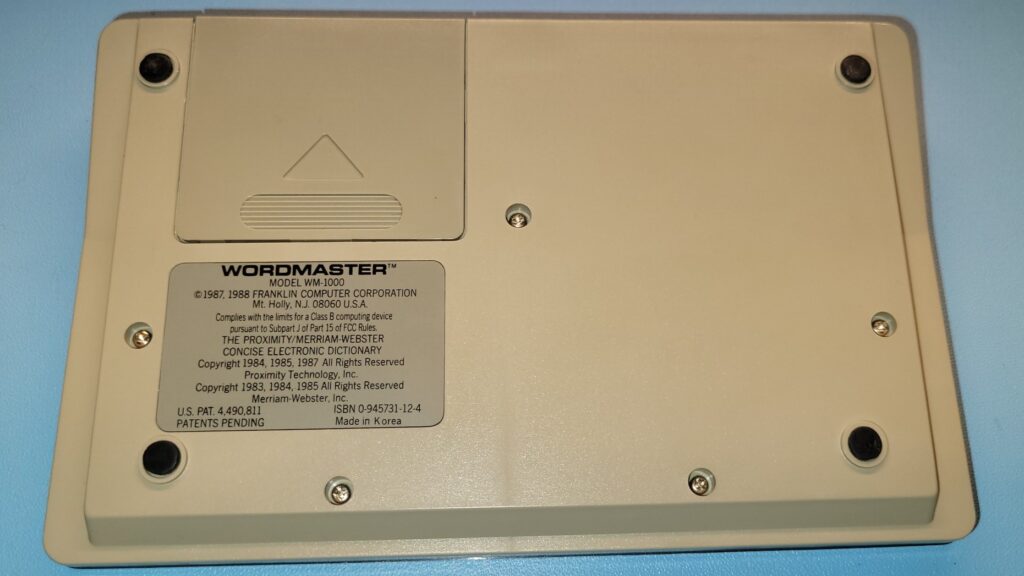
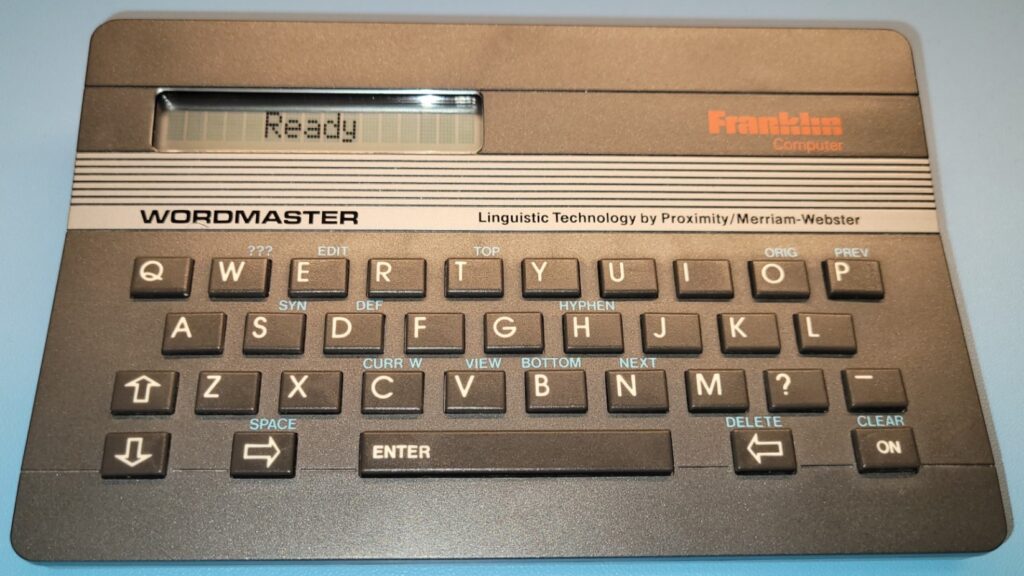
Capabilities
So, what are the capabilities of the WM-1000? Basic capabilities include:
- Spell Checking
- Thesaurus (Synonyms)
- Dictionary
- Hyphenation
- Word Game Player
- Crossword Assistant
Let’s take a deeper look at each of these features below.
Spell Checking
Using the spell check feature in the WM-1000 is simple; Just enter a word and press the <Enter> key. For example, if I enter “runing”, it will display “Working…” for a few seconds and then display “List size 15”. This means that it has:
- Determined that the word you entire is not spelled correctly.
- Found 15 words which it thinks might be what you’re looking for.
The words are listed with the words mostly likely to be what your looking for at the top. In this example, the first word listed is “Ruining” and the second word being “Running”.
With 487,000+ words pre-programmed into the WM-1000, there’s a decent chance it will pick up on the most common spelling mistakes.
Thesaurus
Finding synonyms with the WM-1000 is also a simple task. As with spell checking, you start by entering a word. For example, if I enter “remarkable” and press the <Enter> key, it will display “Working…”, shortly followed by “Correct Thes 2”.
NOTE: You can clear the current state of the WM-1000 at any time by pressing the “CLEAR” (“ON”) key. Pressing “ON” twice in a row will turn the unit off.
The word “Correct” is simply implying that the word I entered, remarkable, is spelled correctly. “Thes 2” is telling me that it has found two sets of synonyms. Without the user’s manual, I really don’t know why the synonyms are returned in multiple sets. Maybe it does it that way so you don’t have to scroll through a really long list of words? I don’t really know.
Regardless, for “remarkable”, it returns two sets of synonyms, with the first synonym (in the first list) being “Noticeable”, the second being “Arresting”, and so on. You can scroll up and down in the list by using the up/down arrow keys (on the lower left side of the keyboard).
To get to the second set of synonyms, press the “NEXT” (‘N’) key and then scroll up/down through the list in the same manner as before.
Dictionary
To see a definition for a word, enter a word and press the <Enter> key. For example, if I enter “run”, it will display “Working…”, shortly followed by “Correct Thes 33”. As we learned above, the “Thes 33” means that there are 33 sets of synonyms for “run”.
To see a definition of the word, “run”, press the “DEF” (‘D’) key. The WM-1000 will display “Define 1 of 33”. This means that it has 33 definitions for the word run.
Use the Right/Left arrow keys to scroll through the current definition to read the entire line. To move to the next definition, press the “NEXT” (‘N’) key. To move to the previous definition, press the “PREV” (‘P’) key.
Hyphenation
If you want to see how a word can be hyphenated (e.g., if you need to wrap the word across multiple lines), use the “HYPHEN” (‘H’) key.
For example, after entering the word “running” and pressing <Enter>, press the “Hyphen” (‘H’) key and it will display “RUN-NING”. If you enter a word such as “acrobat”, it will display “AC-RO-BAT” indicating that there are two options for hyphenating this word. Taking it one level further and entering “appropriate” returns “AP-PRO-PRI-ATE” showing that this word can be split in one of three locations.
Word Game Player
The WM-1000 also includes several word games and utilities. These do not have dedicated keys for activation but, rather, a two-character code sequence that you have to enter. The available games and utilities are listed below.
Anagrams
Press “-A” (no quotes) and then <Enter>. In this game, you are presented with a set of random letters (you can choose how many) and the goal is to make new words out of the provided letters.
Build Word List (great for Scrabble!)
Press “-B” (no quotes) and then <Enter>. This is more of a utility than a game. You enter a set of random letters (e.g., the letters you might have for a Scrabble game) and the WM-1000 will provide a list of words that can be created from the letters provided.
Capture Game
Press “-C” (no quotes) and then <Enter>. This appears to be something like a typing game. The WM-1000 presents a flashing letter and you have to press that letter on the keyboard before it stops flashing. Complete the word in time and you win.
Dice Numbers
Press “-D” (no quotes) and then <Enter>. This is a simple utility that “rolls” 1 to 6 six-sided die and displays the numbers on the screen. Handy if you’re playing a board game and don’t have any dice handy.
Grid
Press “-G” (no quotes) and then <Enter>. This appears to be a utility for testing the LCD dot matrix display. When first activated, it turns on each pixel in the odd rows of each character (i.e., rows 1, 3, 5, and 7 are displayed). Pressing any key on the keyboard (other than the “Clear” [“ON”] key) will cause the display to alternate between the even and odd rows. Pressing the “Clear” (“ON”) will will switch to displaying all dots in the even columns (i.e., columns 2 and 4). Pressing any key (other than “Clear” [“ON”]) will cause the display to alternate between the even and odd columns.
Hangman
Press “-H” (no quotes) and then <Enter>. In this game, you select a word size (number of characters) and maximum number of attempts to guess a word chosen by the WM-1000. If you guess the word within the maximum number of attempts, you win.
Jumble Game
Press “-J” (no quotes) and then <Enter>. In this game, you are presented with a scrambled word (of configurable size) and you have to guess the word.
Keyboard Test
Press “-K” (no quotes) and then <Enter>. This is a simple utility for testing each of the keys on the keyboard. The keys for each row will be displayed one row at a time, starting with the top row. As you press each key, the corresponding character is removed from the display.
Lotto Numbers
Press “-L” (no quotes) and then <Enter>. Randomly chooses a set of numbers based on maximum number size and count.
Random Numbers
Press “-N” (no quotes) and then <Enter>. Displays a random number 1 to 14 digits in length.
Restart
Press “-R” (no quotes) and then <Enter>. Restarts the WM-1000. Similar to turning the unit off and back on again.
Random Words
Press “-W” (no quotes) and then <Enter>. Displays a list of random words of configurable size.
Deduction Game
Press “-Z” (no quotes) and then <Enter>. This is pretty much the Mastermind board game replicated on the Wordmaster. In this game, the WM-1000 creates a random sequence of four letters taken from the set {A, B, C, D, E, F} and your goal is to guess the four-character sequence within a preset number of guesses. You start by entering four characters and pressing <Enter>. The WM-1000 will display something like P=1 L=2. I am not sure what ‘P’ and ‘L’ are supposed to stand for, but ‘P’ indicates the number of characters you have guessed correctly (i.e., they are in the right location). ‘L’ indicates the number of characters that are present in the final answer, but are not in the proper location.
NOTE: In most of these games, you can press the ‘?’ key to see the answer.
Crossword Assistant
The WM-1000 can also help with crossword puzzles. For example, if you’re looking for six-letter word starting with the letter ‘B’ that also has a third letter of ‘T’ and a last letter of ‘R’ – e.g, “B-T–R” – you can ask the WM-1000 to provide you with a list of possible words.
To do this, enter the above letters, substituting the hyphen with a ‘?’. For example, enter “b?t??r” and press <Enter>. The WM-1000 will display “Working…”, shortly followed by “List size 8”. This means it has eight suggestions starting with “Bather”, “Batter”, etc. This is a super handy feature for word-based games.
Miscellaneous Operations
Display Contrast
You can adjust the contrast of the LCD display by pressing the UP/DOWN arrow keys immediately after turning the device on, or pressing “CLEAR” (“ON”) after starting other operations.
Automatic Power Off
The WM-1000 will automatically power off after 90 seconds if you don’t press any keys.
“???” Key
If you ever wonder what function and/or list you are currently using with the WM-1000, press the “???” key. This will show you the function and list number. Here are few examples of what might show up when pressing this key:
- “Correct Thes 19”, immediately after entering a correctly spelled word.
- “List size 8”:
- After the WM-1000 has provided a list of eight possible words matching the input pattern.
- After entering a misspelled word and the WM-1000 has provided a list of eight possible correct spellings.
- “Define 4 of 19”, while viewing the fourth definition in the list of 19 definitions provided by the WM-1000.
- “Hyphenation”, while hyphenating a word.
Specs
- Model: WM-1000
- Manufactured in: Hong Kong and Korea (mine was manufactured in Korea)
- Manufacture date: 1988
- Power: 4 AAA batteries (6V DC – NO AC adapter port)
- Keyboard: 34-key (QWERTY)
- Display: 16 Character, 1 Line 5X8 Dot LCD Dot Matrix Display
- 487,000+ synonyms for 40,000 entry words and 76,000 thesaurus definitions
- ISBN: 0-945731-12-4 (not sure why it has an ISBN, but it does!)
Summary
While it’s very unlikely I will be using this device on a regular basis (search engines and integrated spell checkers have me spoiled!), I will still turn this on from time to time to play a round or two of one of the integrated word games. There’s something about the simplicity of a handheld device that I find intriguing, even if it’s not as useful as it might have been 34 years ago when it was first released into the market.
If you’ve ever used/owned the Franklin Wordmaster WM-1000, I’d love to hear about it below!